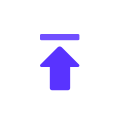User Guide
Gologin
2023-08-07 16:02
Gologin Settings with 911Proxy

Step 1:
Download and install gologin
Website: https://gologin.com/?p=PIA
Step 2:
1.Open the Gologin browser and click "New Profile"

2.Click "Proxy" to select "Your proxy", proxy type select "Socks 5 Proxy"

3.After pasting the proxy IP and port, click to test whether the proxy is connected normally, and finally click to create a configuration file

4.Then click "Run" to start the proxy browser