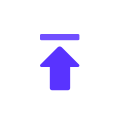IP POOL UPDATE! 800,000+
New US Residential IPs for only
0$/GB
User Guide
Microsoft Edge
2023-08-07 13:22
Microsoft Edge proxy setup with 911proxy
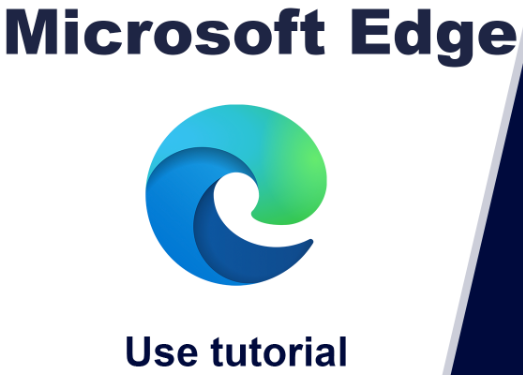
Step 1:
Download and install Microsoft Edge:https://www.microsoft.com/?p=PIA
Step 2:
Step 3:
Open Microsoft Edge > Settings > System and performance > Open your computer's proxy settings > Click Open Proxy Server > Enter IP Address, Port > Save
1. Open Microsoft Edge, click the icon in the upper right corner, and open "Settings"
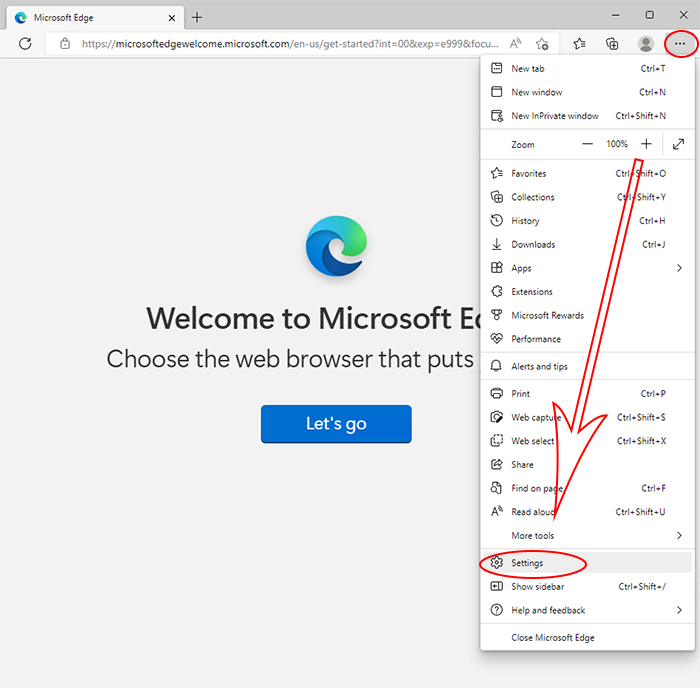
2.Select "System and performance," click "Open your computer's proxy settings"
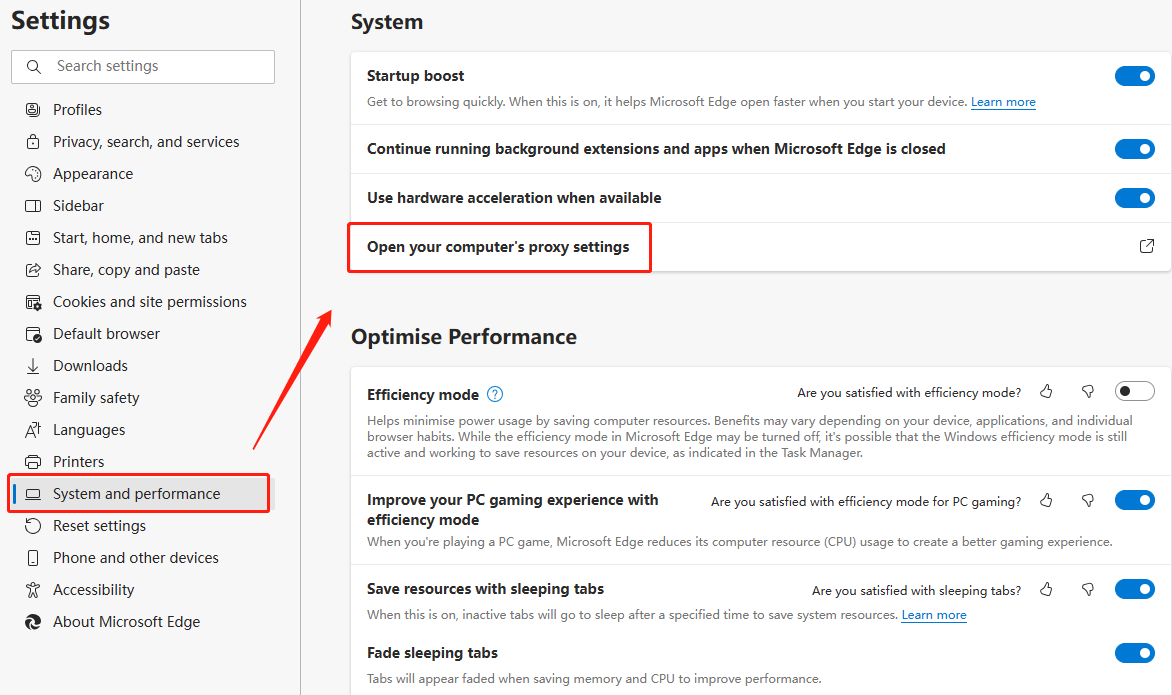
3.Click to open the proxy server, enter the IP address, port, and click "Save"
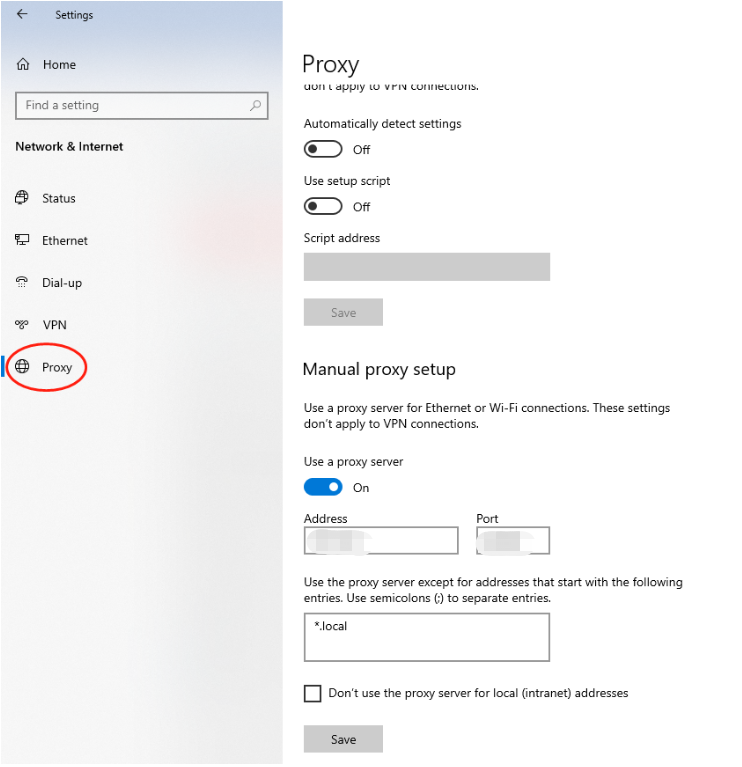
4.Open a new window to detect the IP address, which is the assigned proxy
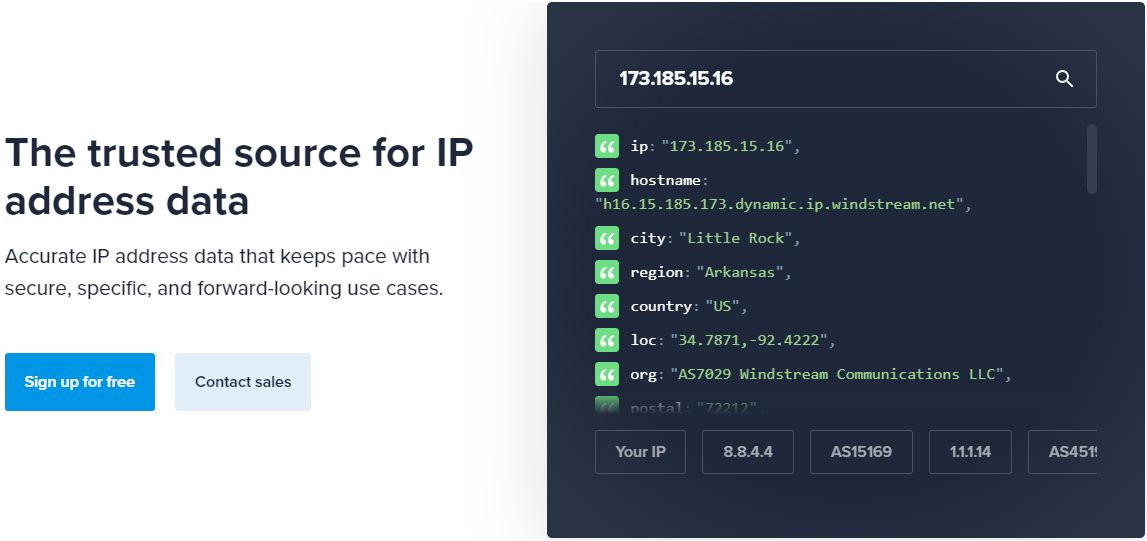
1、 Overview
2.1、 Windows
2.2、 Linux
2.3、 Mac