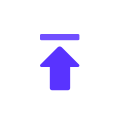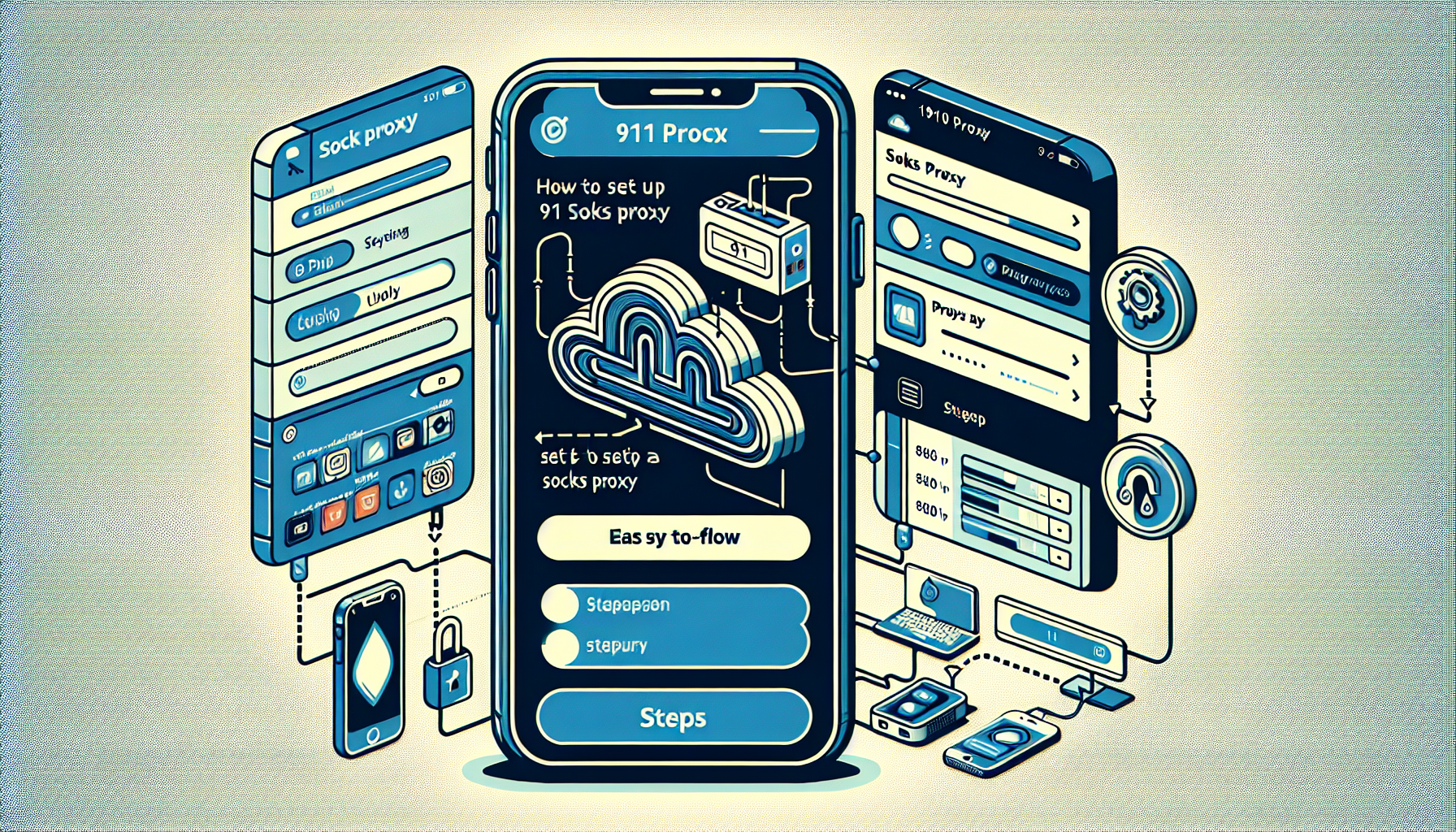
Are you looking to set up 911 socks proxy on your iPhone for secure and private browsing? You've come to the right place. In this guide, we will walk you through the process of setting up and using 911 socks proxy on your iPhone.
Step 1: Get 911 Socks
The first step is to obtain 911 socks. You can purchase 911 socks from reputable providers online. Once you have purchased the socks, you will receive the necessary credentials to use the proxy.
Step 2: Set Proxy on iPhone
To set up 911 socks proxy on your iPhone, you will need to configure the proxy settings. Here's how to do it:
- Open the Settings app on your iPhone
- Tap on Wi-Fi
- Find and tap on the Wi-Fi network you are connected to
- Scroll down and tap on 'Configure Proxy'
- Select 'Manual' and enter the proxy server address and port provided by 911 socks provider
- Tap 'Save'
Step 3: Verify Proxy Connection
Once you have configured the proxy settings, it's important to verify that the proxy is working correctly. You can do this by visiting a website that displays your IP address. If the IP address shown is different from your actual IP, the proxy is working as intended.
Step 4: Using Socks Proxy on iPhone
Now that you have set up the 911 socks proxy on your iPhone, you can start using it for secure and private browsing. All your internet traffic will be routed through the proxy server, providing an additional layer of security and privacy.
In conclusion, setting up and using 911 socks proxy on your iPhone is a straightforward process that can enhance your online privacy and security. By following the steps outlined in this guide, you can enjoy the benefits of a secure and private browsing experience on your iPhone.